Exploring the GlideApps Data Grid React Package
by Syed Sibtain, System Analyst
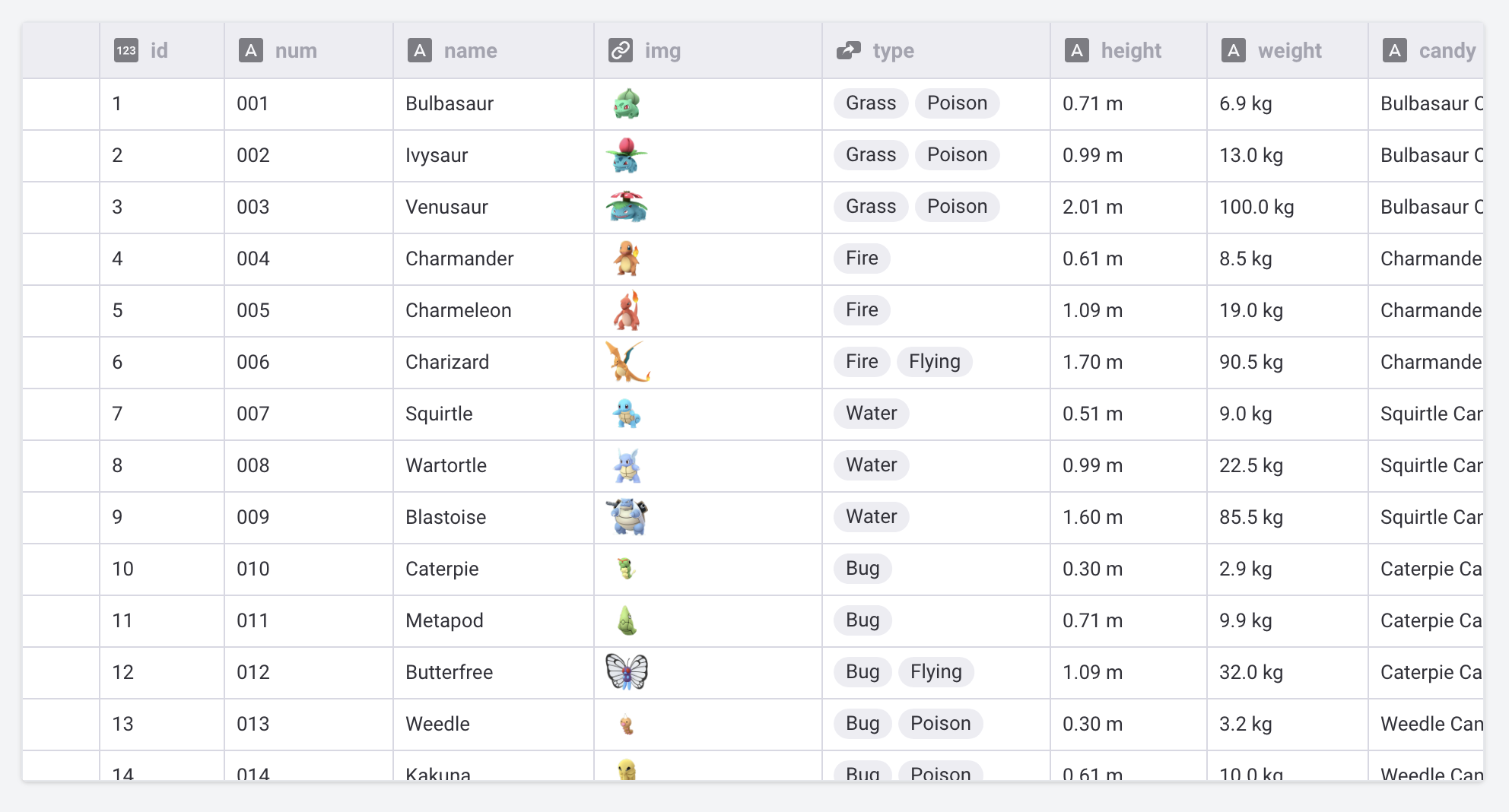
The GlideApps Data Grid React library provides a comprehensive tool for managing and displaying data in React apps. It is intended to provide developers with a high-performance data grid solution that includes extensive rendering capabilities and TypeScript integration.
One of the package's most notable advantages is its exceptional efficiency, which enables the effective handling of massive datasets while maintaining speed and responsiveness. This is critical for modern web applications dealing with more complicated data requirements.
How it set up?
The GlideApps Data Grid React package integration is a straightforward process that can be divided into a few simple steps for our React app. To get started, here are the steps:
-
Install the Package: First, we need to install the Glide Data Grid via npm with the following command:
npm install @glideapps/glide-data-grid -
Note: We may additionally require to install the peer dependencies if we haven't already done so:
npm i lodash marked react-responsive-carousel -
Import CSS: For the grid styles to be implemented in our React component, import the required CSS file:
import "@glideapps/glide-data-grid/dist/index.css"; -
Create DataEditor Component: Now, we can create a new DataEditor component in our project where we want to display the data grid:
import '@glideapps/glide-data-grid/dist/index.css';
import { DataEditor } from '@glideapps/glide-data-grid';
// Define columns and data retrieval function
const columns = [
{ title: 'First Name', width: 100 },
{ title: 'Last Name', width: 100 },
// Add more columns as needed
];
const getData = ([col, row]) => {
// Replace with data fetching logic
// Return the cell content for the given column and row
};
// Define the number of rows
const numRows = 10;
// Use the DataEditor in render method
<DataEditor getCellContent={getData} columns={columns} rows={numRows} />;- Provide Data to the Grid: Implement the getData function to return the content of each cell based on the column and row index:
function getData([col, row]) {
// Data fetching logic here
// Example: return data from an endpoint
const person = data[row];
if (col === 0) {
return {
kind: 'text',
data: person.firstName,
allowOverlay: false,
displayData: person.firstName,
};
} else if (col === 1) {
return {
kind: 'text',
data: person.lastName,
displayData: person.lastName,
};
} else {
// Handle other columns or throw an error if the index is out of range
throw new Error('Column index out of range');
}
}And this will set up the basic grid for our react application. 🚀
Why Glideapps data grid?
Glide Data Grid is a powerful tool for web developers, with a number of features that make it ideal for working with massive datasets. Let's look into some of these features:
-
Scalability: One of the most significant advantages of Glide Data Grid is its capacity to scale to millions of rows. This scalability is accomplished by the lazy rendering of cells on demand, which ensures memory efficiency. This means that our application can manage massive amounts of data without slowing down or crashing.
-
Performance: The grid allows native scrolling, which is exceptionally quick and smooth. This functionality offers a seamless user experience, even while exploring big datasets.
-
Cell Types: Glide Data Grid offers a variety of cell types, including numbers, text, markdown, bubbles, images, drilldowns, and URIs. This flexibility enables us to display a wide range of data in the grid, making it a versatile tool for a variety of applications.
-
Editing capabilities: Built-in editing capabilities make it simple to change the data presented in the grid. This is especially beneficial for applications that need dynamic data manipulation.
-
Variable Row Sizes: Glide Data Grid allows us to create variable-sized rows, which is essential when working with data of different lengths.
-
Custom Cell Rendering: Finally, the grid supports fully customizable cell rendering. This allows developers to customize the grid to their application's look and functionality.
-
TypeScript Support: Glide Data Grid is fully compatible with TypeScript, providing developers with the benefits of static typing for safer code and a more predictable development process.
Additional features:
The Glide Apps Data Grid React package has significant support for generating and styling custom cells, giving us a lot of freedom and control over the grid's look and functionality.
To add custom cells like dropdowns and buttons, we can use the useExtraCells hook from @glideapps/glide-data-grid-cells. This hook allows us to define custom cell kinds and render them according to our needs.
Here's an example:
import { useExtraCells } from '@glideapps/glide-data-grid-cells';
// We will modify the getData function as follows
function getData([col, row]) {
if (col === 0) {
return {
// Use custom cell
kind: GridCellKind.Custom,
allowOverlay: true,
readonly: true,
copyData: '',
themeOverride: baseThemeOverride,
data: {
// Define the kind of cell
kind: 'dropdown-cell',
allowedValues: ['A', 'B', 'C'],
value: 'A',
},
};
} else if (col === 1) {
return {
kind: GridCellKind.Custom,
allowOverlay: false,
readonly: false,
copyData: '',
themeOverride: baseThemeOverride,
data: {
// Define the kind of cell to show the date picker
kind: 'date-picker-cell',
date: new Date(),
displayDate: new Date(),
format: 'date',
},
};
}
}The kind, allowOverlay, readonly, copyData, and themeOverride properties in the cell definition determine the cell's behavior and appearance. For example, setting allowOverlay to true allows the cell to display an overlay, while setting readonly to false makes the cell editable.
The data property holds information specific to the custom cell. In the case of a button cell, it contains the title, color, and click handler. Where as in the case of the dropdown cell, it displays the possible values as well as the presently selected value.
Using the useExtraCells hook, we can create almost any type of custom cell to meet the demands of our application. Whether it's a button that performs specific actions, a dropdown that allows users to select from a list of alternatives, or a date picker for picking dates, the Glide Data Grid provides the tools we need to create a highly personalized and dynamic grid.
Conslusion:
In conclusion, Glide Data Grid is a powerful tool for managing huge datasets in current web development. Its scalability, performance, and compatibility with numerous cell types make it a good choice for developers. Notably, its smooth integration with TypeScript and open-source nature make it applicable to both personal and commercial applications. The GlideApps Data Grid is a tool for creating complicated applications or showing massive amounts of data. It's time to discover the GlideApps Data Grid and improve our data management.